Integrity - based innovation in science and technology Home|Collection|Contact us
Name:Helen.
Tel:0755-82720811
E-mail:helen@chinalctech.com
Add:Room 309,Building No.6,Mengliyuan Industrial Park,No.146 Yousong Road,Longhua District,Shenzhen,518109
Online consulting
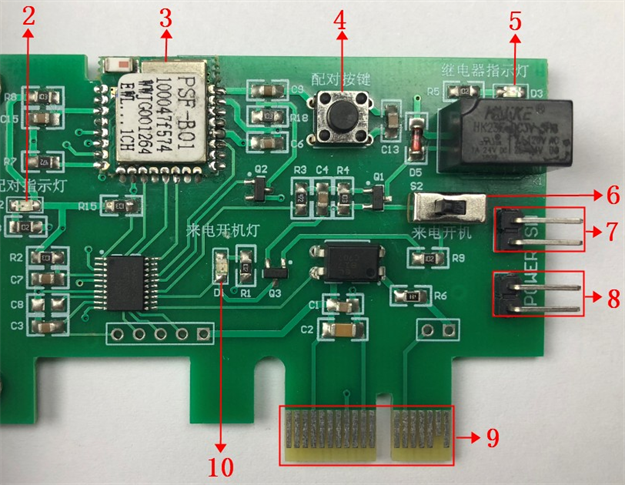
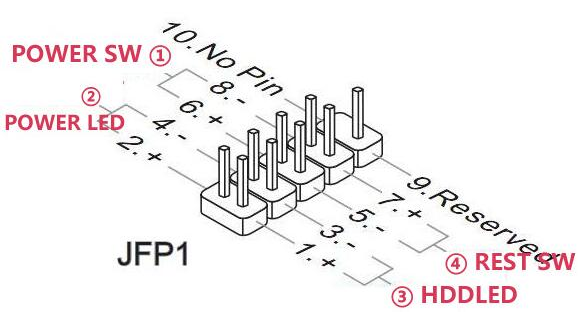


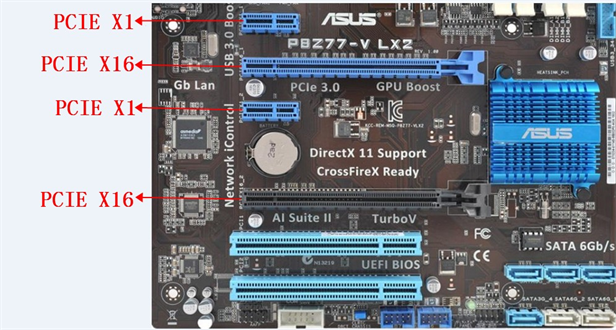




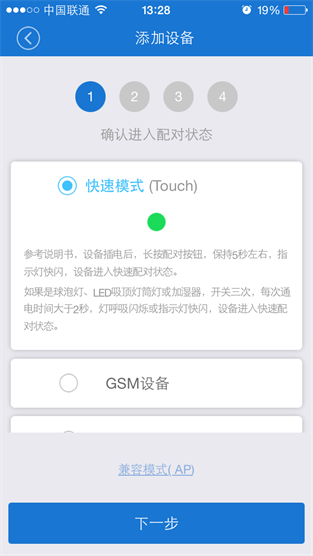
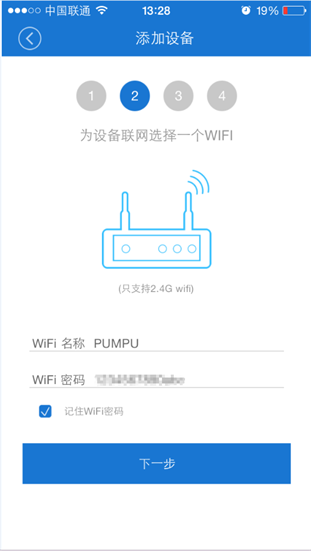
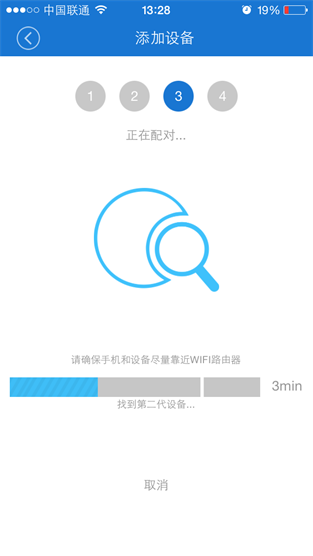
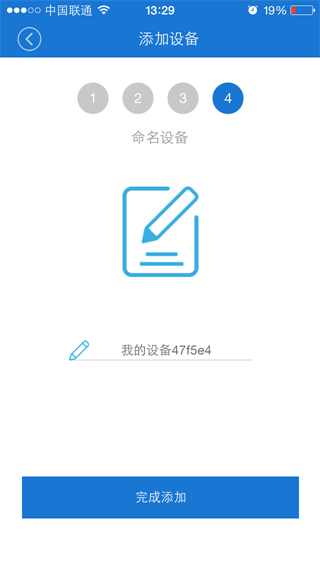
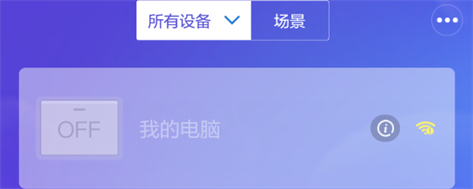 ●Boot card offline
●Boot card offline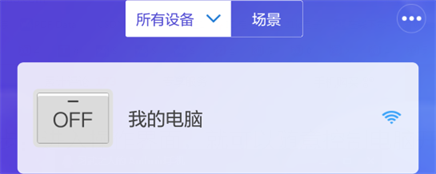 ●Boot card online+PC power off
●Boot card online+PC power off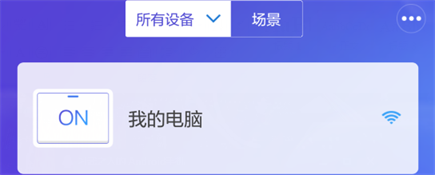 ●Boot card online+PC power on
●Boot card online+PC power on ●Disable
●Disable ●Enable
●Enable