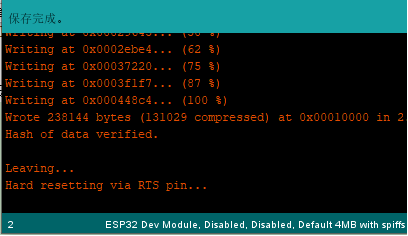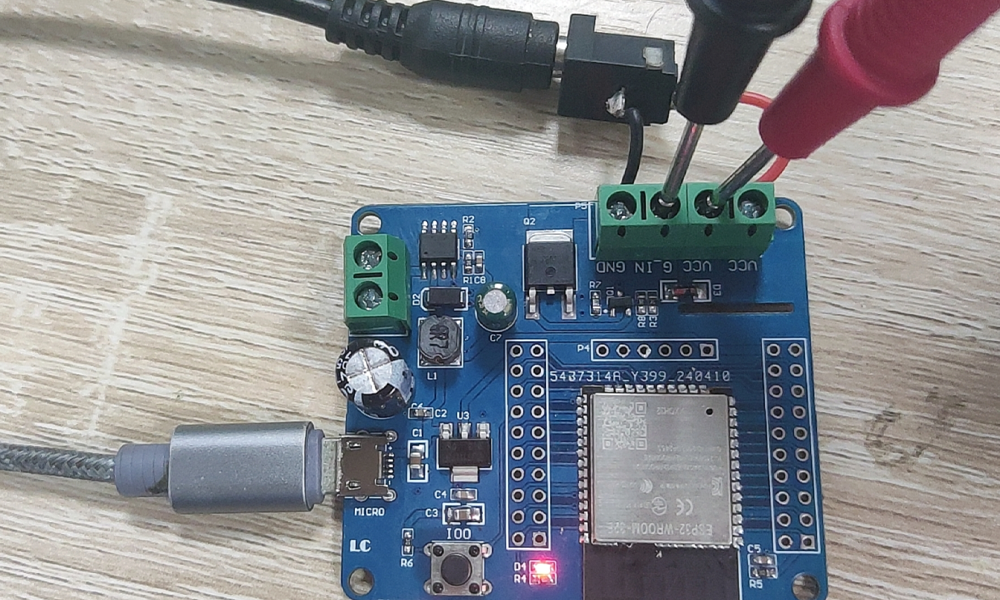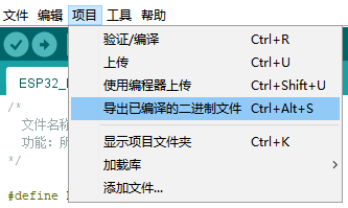Integrity - based innovation in science and technology Home|Favorite|Contact us
Name:Helen.
Tel:+86-755-82720811
E-mail:helen@chinalctech.com
Add:Room 301,Building No.3,Guole Technopark,Lirong Road,Dalang Street,Longhua District,Shenzhen 518110,China.
Online consulting




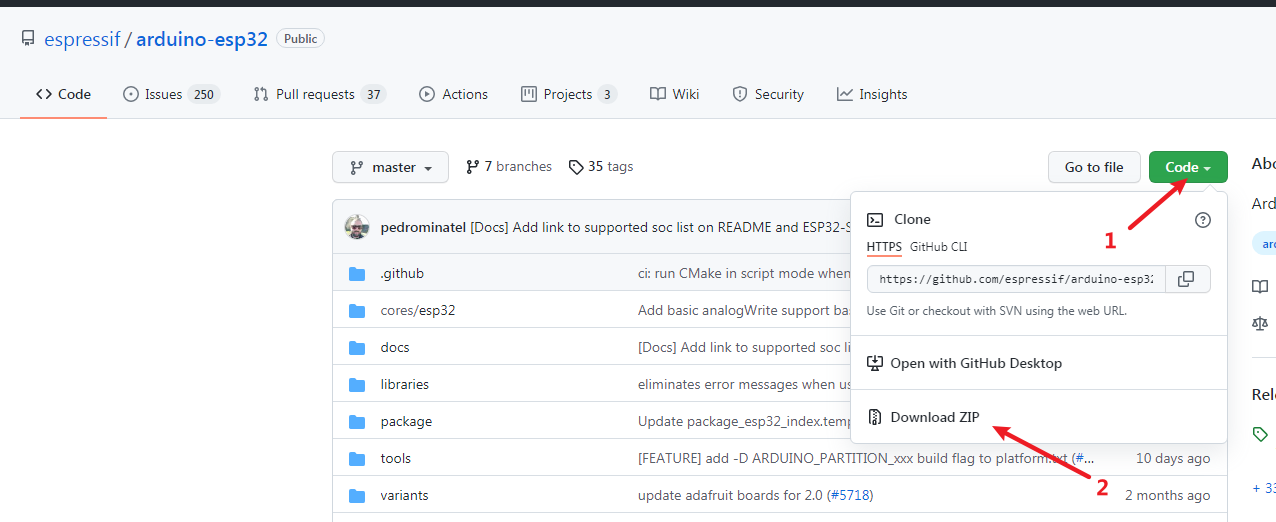
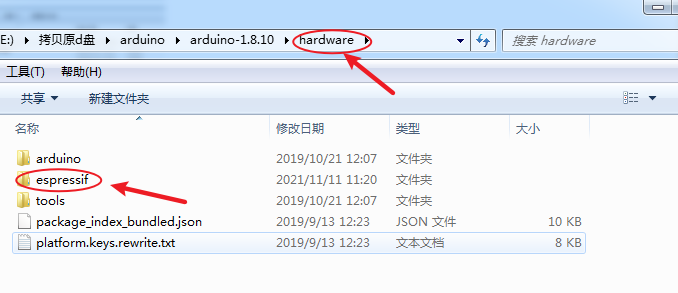
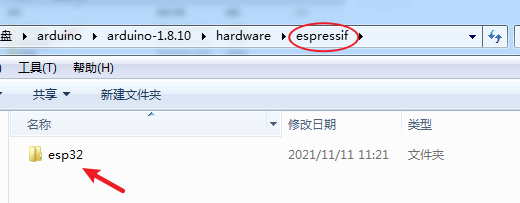
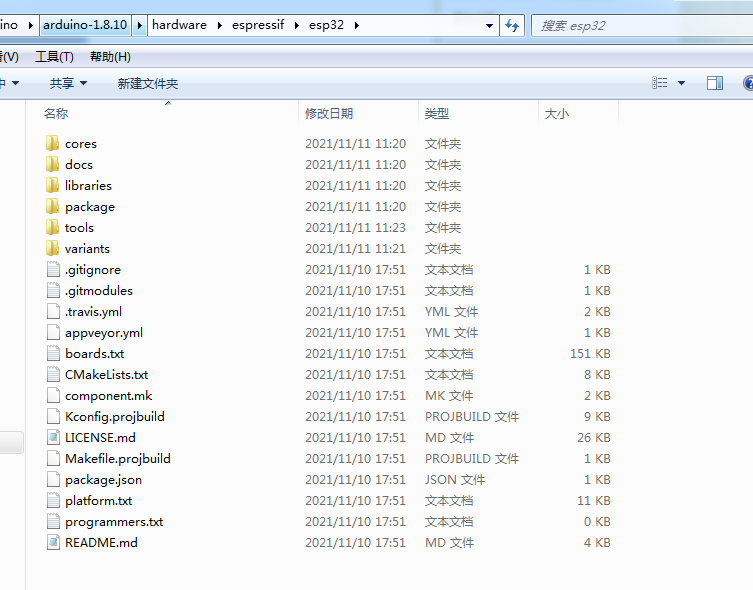
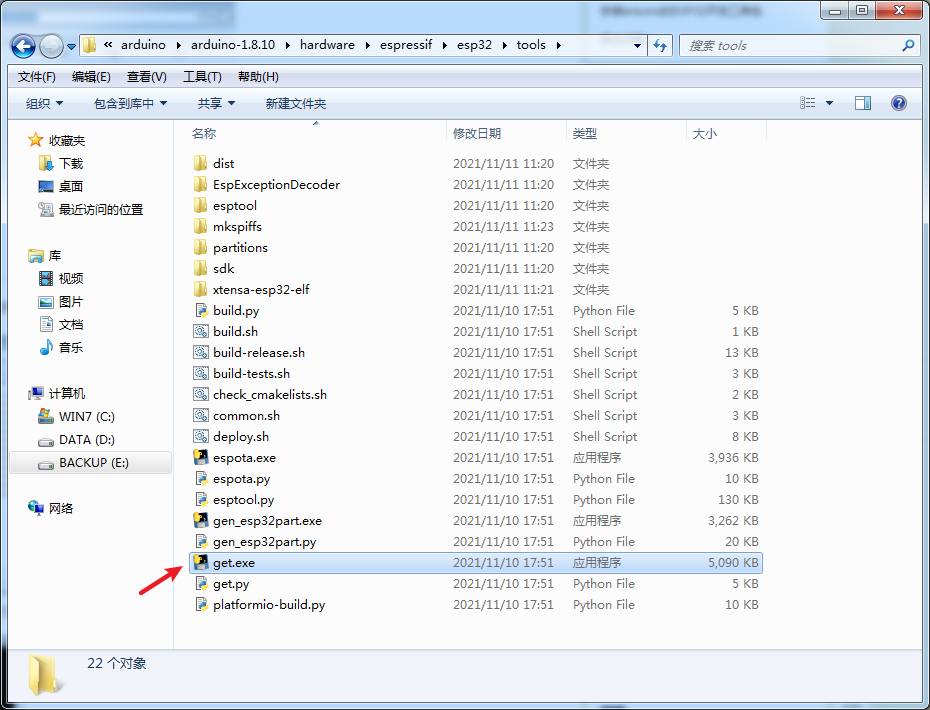
| TTL serial port module | ESP32 development board |
| GND | GND |
| TX | RX |
| RX | TX |
| 3.3V | 3.3V |