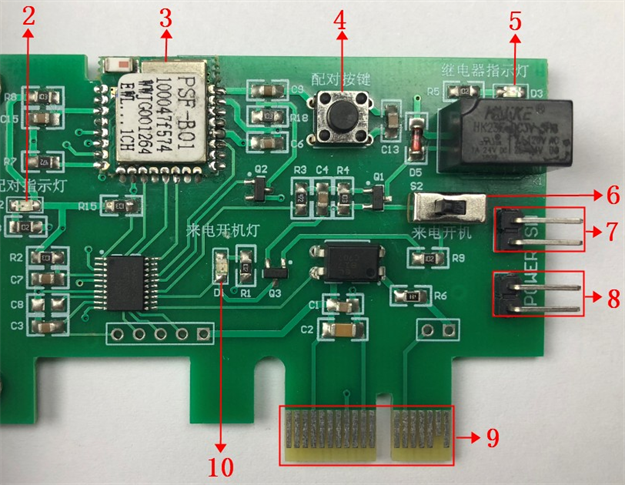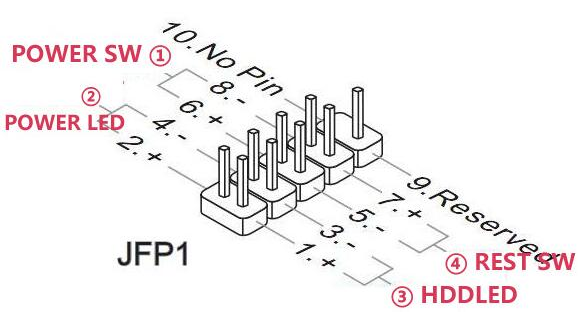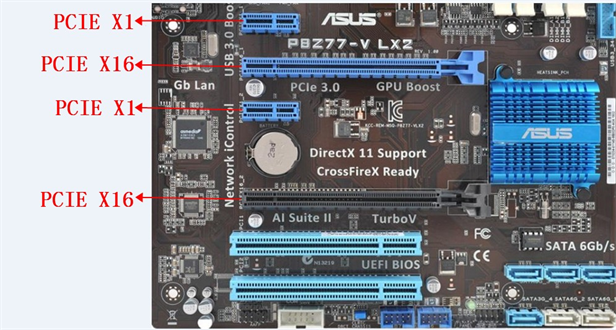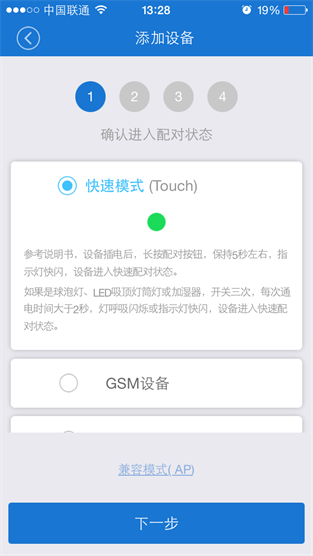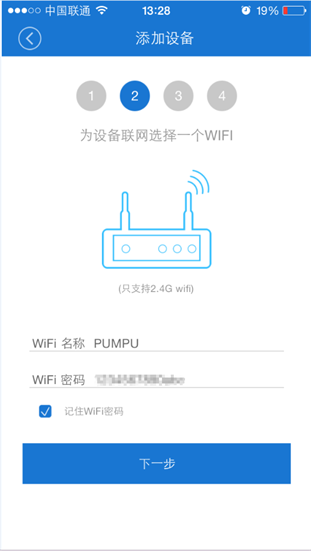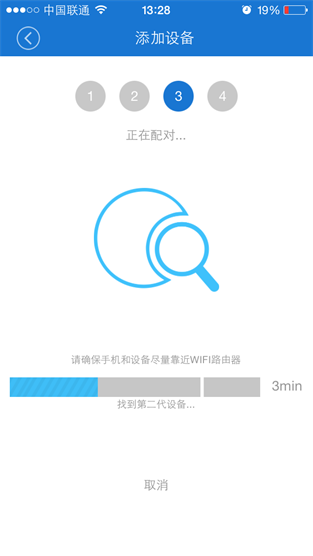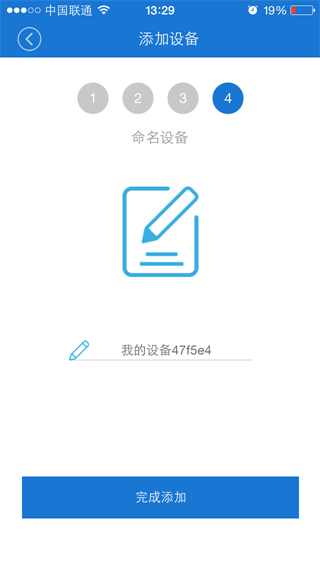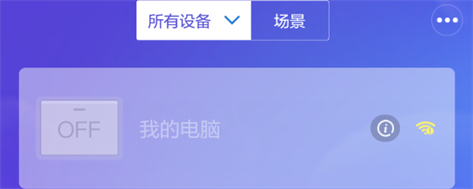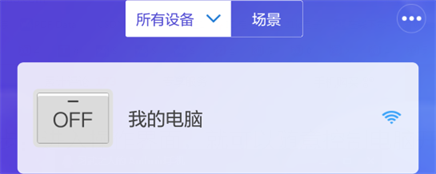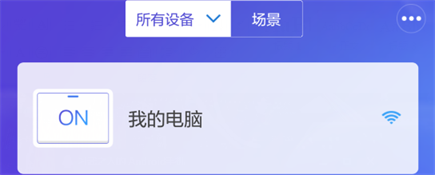PC Remote Boot Card WiFi/4G APP AUTO Power On/Off
Date:2023-09-15 Views:
SKU: LC- Relay-PC-Rboot
Tech info : http://www.mediafire.com/file/qdup47d16lqaksh/PC_remote_boot_card_EN.zip/file
Features
1. Computer power on/off remote control
2. AUTO power on function(enable this function with on-board switch)
3. Boot card supports 2.4G WIFI, mobile APP supports WIFI/4G/3G/2G
4. Computer real-time status feedback
5. Compatible with PCIE X1, PCIE X16,etc. no extra driver needed
6. Equip with PCI metal dam-board, more secure
7. Opto-couplers isolation,no harm to your PC
8. Dual channel POWER SW interface design
Hardware introduction
1.Board size: 48.4*76.1mm
2.On-board source

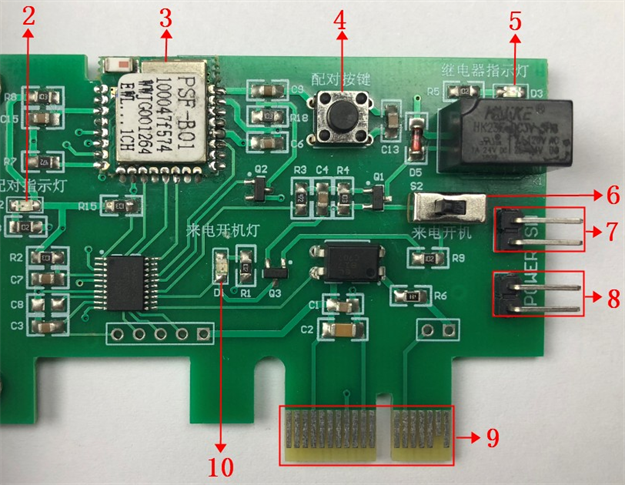
1.PCI metal dam-board
2.Network indicator: server connect OK when light on all the time, fast blink means waiting for SSID and PASSWORD configuration from APP
3.WiFi core module
4. Network configuration key: press for at least 7S can enter the configuration mode, press for a while can control the computer power on/off
5.Relay indicator
6.Auto Power On enable/disable switch: Pushing to right side is enable, then the PC will boot automatically after the PC connected to AC power (need to wait 5 second)
7.Channel 1: connect to the POWER SW interface on the motherboard of PC or POWER SW line of the power button in front panel
8.Channel 2: connect to the POWER SW interface on the motherboard of PC or POWER SW line of the power button in front panel of PC
9.PCIE interface: compatible with PCIE X16, PCIE X8, PCIE X4 and PCIE X1 slot
10.Auto Power On indicator: light on when Auto Power On function enabled
3.Instructions
(1)Wiring and Installation
①Find the POWER SW interface on the motherboard of PC
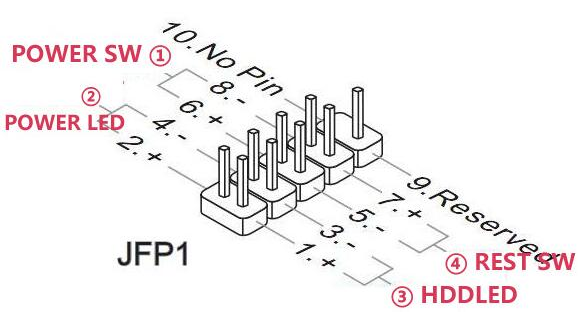

②Unplug the original POWER SW line and plug it into any channel of the module (for example: channel 1). Then use the double-end wire attached to the module(for example: channel 2 ) and another end plug into the POWER SW interface of the motherboard. In this way, the computer can be remotely controlled without affecting the function of the original power button of the computer.

③Insert the boot card into the spare PCIE slot of the computer and secure the PCI bezel to the chassis.
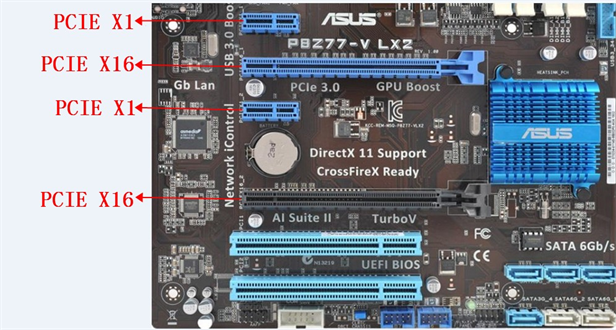


(2)MobileAPP control
①APP downloading: scan the following QR code or searching “eWeLink” on the application market

②WiFi configuration: power on the computer, press the "Network configuration key" for more than 7S, until the "Network indicator" flashes 2 times and then lights up 1S, indicating that the APP is configured with a WIFI ssid and password. Open the APP, press the "+" key to add the device. After the addition is completed, wait for about 5S and the boot card is successfully connected. The "Network indicator" is always on. At this point, you can remotely control the computer by the APP.

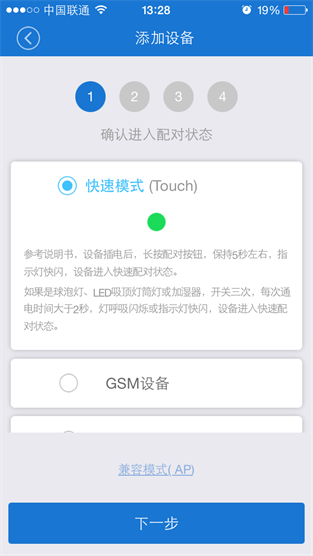
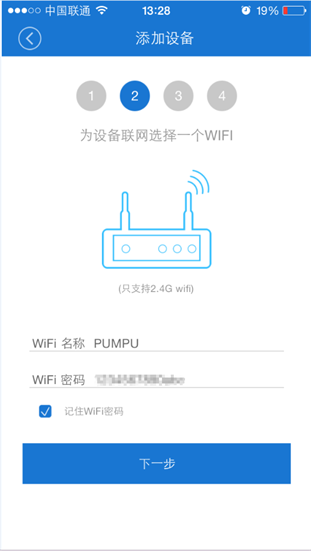
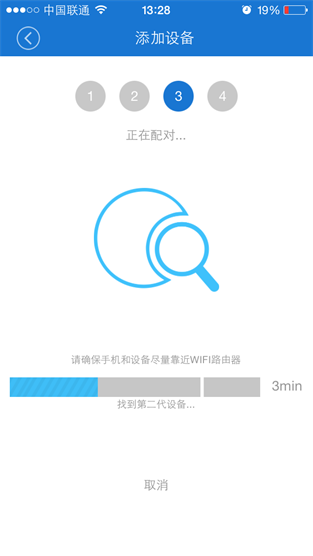
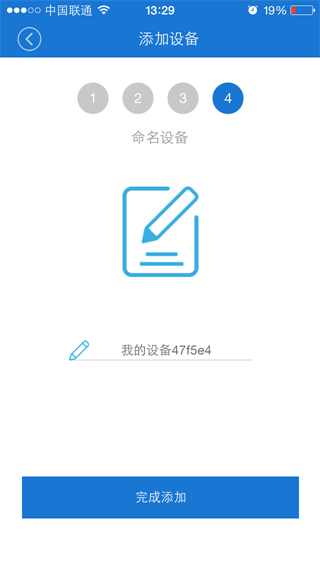
③Computer Status feedback: In the case that both the boot card and the APP are online, the switch status of the computer will be fed back to the APP in real time whether the computer is controlled by APP or power button in front panel.
●Boot card offline
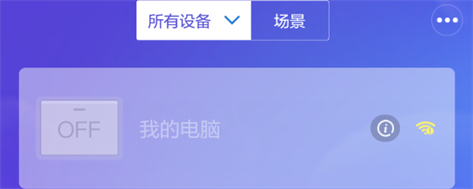 ●Boot card online+PC power off
●Boot card online+PC power off
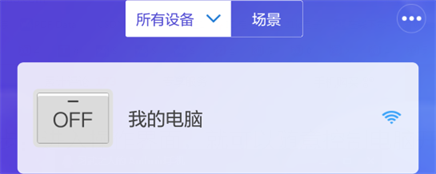 ●Boot card online+PC power on
●Boot card online+PC power on
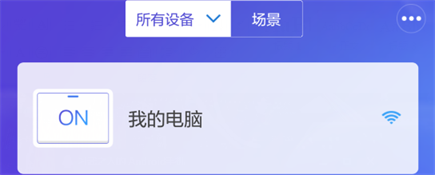
(3)Auto Power On function
Pushing the switch to right side can enable this function, then the computer will power on automatically after the computer connected to AC power (need to wait 5 seconds)
●Disable
 ●Enable
●Enable