Name:Helen.
Tel:+86-755-82720811
E-mail:helen@chinalctech.com
Add:Room 301,Building No.3,Guole Technopark,Lirong Road,Dalang Street,Longhua District,Shenzhen 518110,China.
Online consultingSKU: LC-EWL-4R-RO-D57
Parameters
Overview
LC 4 channel remote wifi switch carry equipped with domestic famous manufacturers original WIFI module, embedded IoT intelligent control program, only need a router that can access the internet ,and a Android /IOS mobile can remote control of household appliances in anywhere and anytime , support local button ,433m wireless remote control, can be used to upgrade and refit existing household appliances, let it become smart.
Function
1.On-board smart IOT wifi module, simple configuration, function is powerful
2.Support Ewelink mobile App to remote control through wifi and 4G /3G network
3. Support timing,delay,sharing device ,smart scene and many control ways when use mobile App control.
4.Support switch statues real-time feedback when device and App both online
5. Relay switch signal output, support self-latching ,inching and interlocking three mode
6.Support local buttons or 433mhz remote control ,independent of WIFI/4G/3G functions,also can be control even when the device is offline
7.On-board 4ch 5v ,10A/250V AC 10A/30V DC relay ,can be continuously sucked 100,000 times, with diode effusion protection, short response time
8.Supply voltage :DC5V/DC7-30V/AC85-250V, Controlled voltage :DC0-30V/AC0-250V
9.Number of channels:4 channel ,Maximum over current for each channel is10A, 4 channel maximum total power : 3500W
10.On-board WIFI status indicator ,relay switch indicator
11.smart switch use
The PCB board and materials used in the smart switch adopt lead-free process , superior in materials and environment protection safety
Hardware introduction and description
1.Board size :93*87mm

Power supply: AC90-250V version

1.Supply voltage input :DC5V/DC7-30V
2.local button :S1-S4 can control the CH.1-CH.4
3.Wifi status indicator (green):steady light indicates normal connection, please refer to the appendix for the rest of the status.
4.433m wireless remote control receiving module (note: This module is only available in the 433M version)
5.Relay output status indicator
6. Relay dry contact output
7.Supply voltage input: AC90-250V
3.Relay interface introduction
4 channel independent relay output: NO(normally opened end)、COM(common end)、NC(normally closed end). Its characteristics are as follows.
COM:common end
NC: Normally closed end, the NC disconnect with COM when relay closed and connect with COM when relay released
NO: Normally opened end, the NO disconnect with COM when relay released and connect with COM when relay closed.

4.Description of version
According to the input supply voltage can be divided into DC5/7-30V/AC85-250V,according to with 433m remote control or without 433m remote control can be divided into 2 model,so there are four combination version for the devise. Users please select the suitable version according to your actual needs, the features for each version as below:
| No. | Version | Internal cording | Description of function |
| 1 | 5/7-30V | Support APP 、local button control,supply of voltage DC5V/7-30V,Controlled voltage DC0-30V or AC0-250V,support self-latching ,inching and interlocking three mode. | |
| 2 | 5/7-30V+433M | Support APP 、local button,433m remote control,supply of voltage DC5V/7-30V,Controlled voltage DC0-30V or AC0-250V,support self-latching ,inching and interlocking three mode. | |
| 3 | 220V | Support APP 、local button control,Controlled voltage range :AC85-250V;support self-latching ,inching and interlocking three mode. | |
| 4 | 220V+433M |
Support APP 、local button,433m remote control ; Controlled voltage range :AC85-250V;support self-latching ,inching and interlocking three mode. |
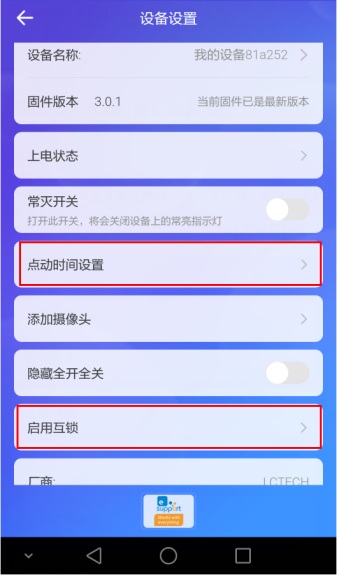
6.Wiring guidelines
4 channel outputs are relay switch signals, can be used to control the power supply voltage for DC0-30V/AC0-250V electrical appliances,select the appropriate wiring method for different appliances, make a example for Control light fixture and motor positive and negative rotation as below.
(1)Control light fixture
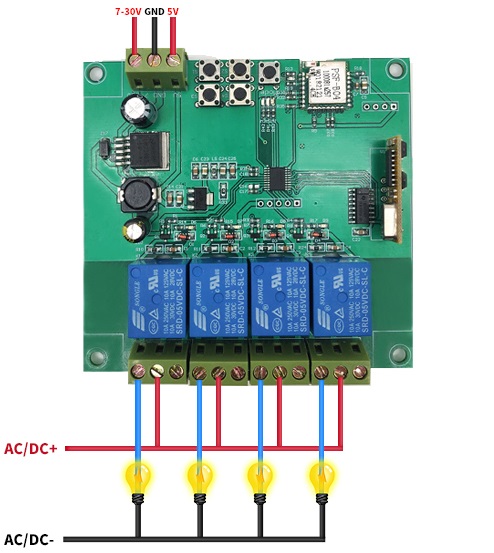
(2)Control DC motor positive and negative reverse
①Channel 1 open,channel 2 close motor M1 forward
②Channel 1 close,channel 2 open motor M2 reverse
③Channel 3 open,channel 4 close motor M2 forward
④Channel 3 close,channel 4 open motor M2 reverse
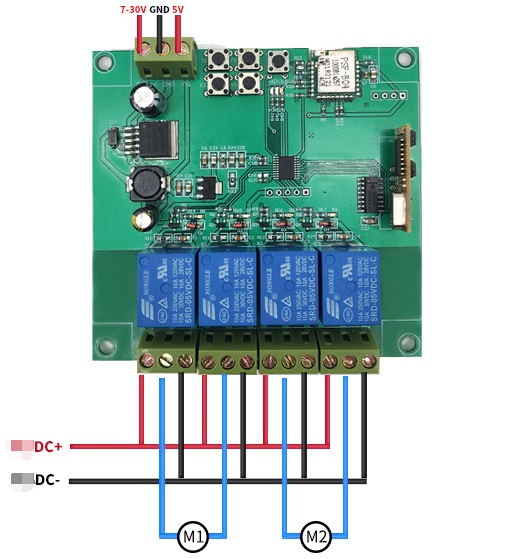
7.User guide
Input end connected to working voltage
(1)mobile APP control
①APP download and install :Search the“eWeLink”App on the Android/IOS market to download and install
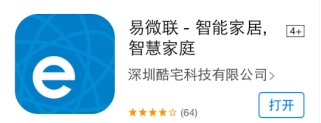
②open APP, register an eWeLink account and log in
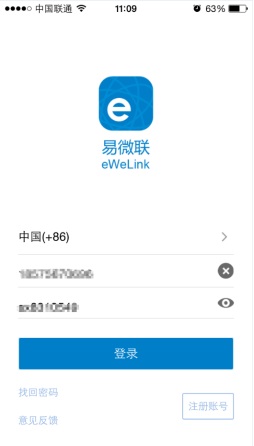
③Device registration: press and hold any of the S1/S2/S3/S4 keys above 7S ,when wifi indicator (D5) flashing (flashing 2s light 2s) description The device is waiting for pairing to add status, the mobile phone is connected wifi router ,click the "+" button in the APP interface.use app finished add ,indicator D5 from flashing become constantly bright,specific steps are as follows:
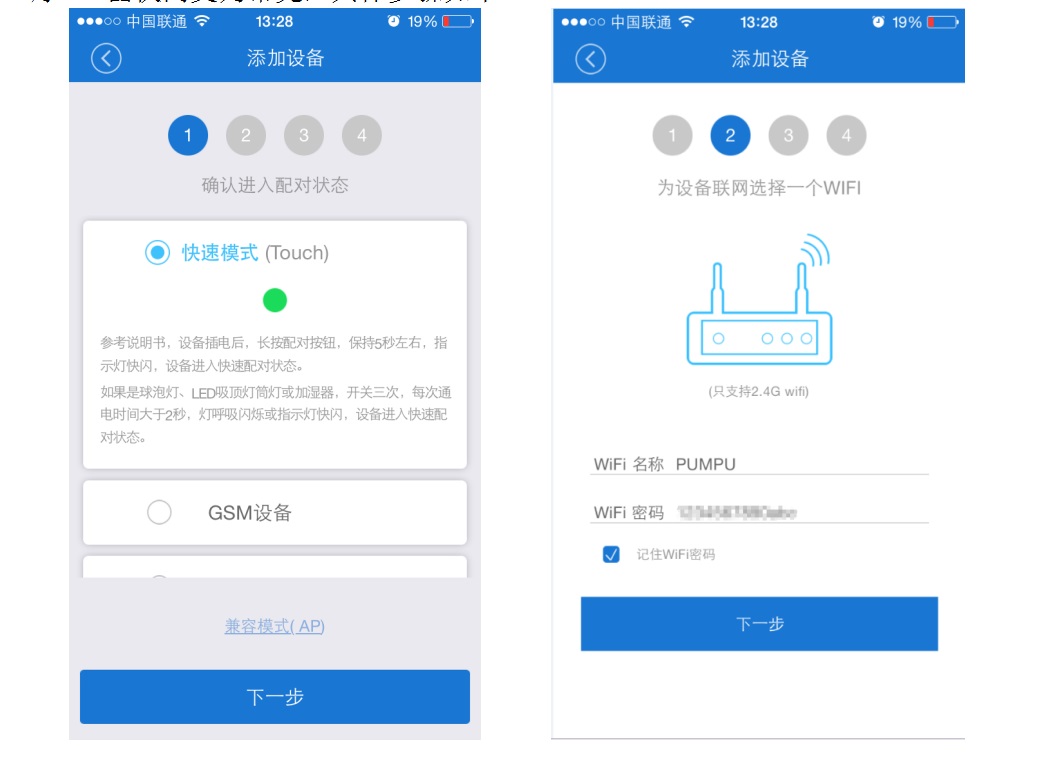
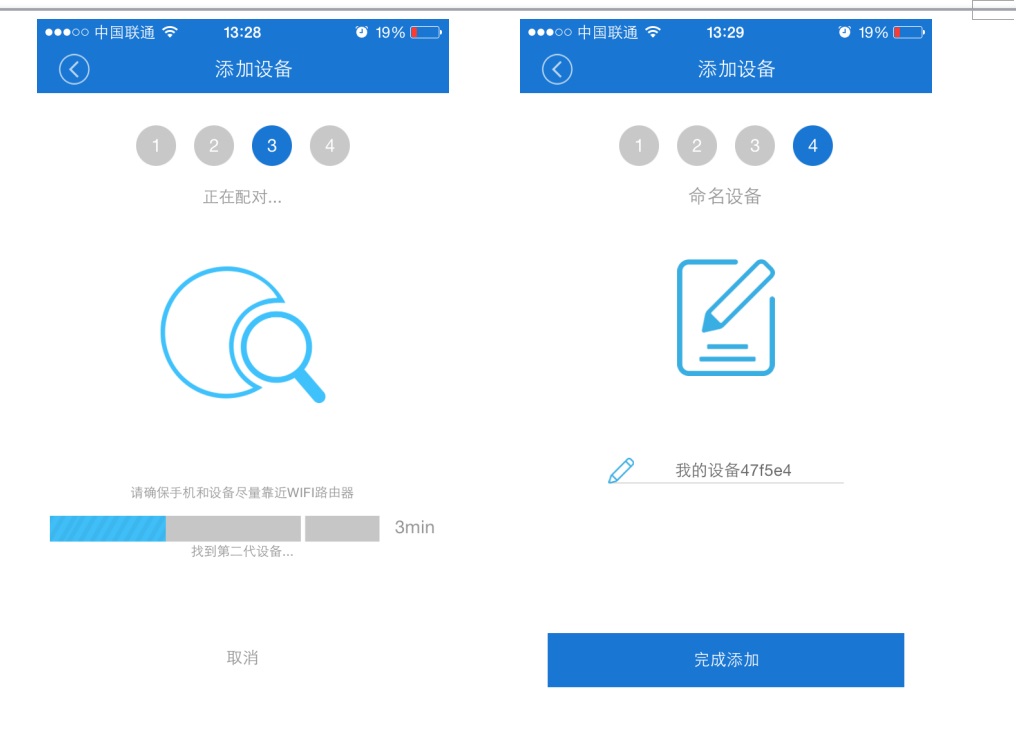
④APP control device switch
Finish add then mobile phone can through WiFi/4G/3G internet to remote control device, like use app open first channel switch,now channel 1 is connected,channel1 indicator D6 light on,the device start work connected channel 1,as below :
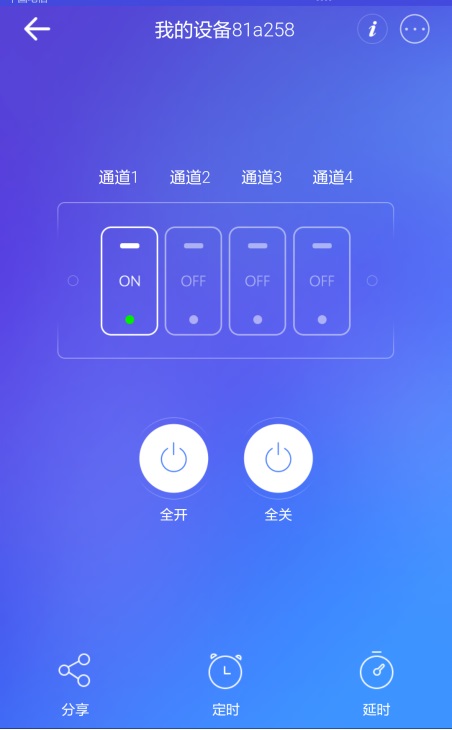
(2)433M remote control user guide
Press remote control A-D button directly,you can separately control the on/off of channel 1 - channel 4

The 433 module in the device has been matched with the remote controller, if you want match other remote controller,please see following instruction:
matching method : press the key on 433M module for about 2s, and release the key when the 433M indicator on, then press any key on the remote - controller.
It means matching success when the indicator blink 4 times.
Clear method :press the key on 433M module for about 8s, it means all of the matching has been cleared when the indicator off.
(3)local button user guide
Short press remote control S1-S4 button directly ,You can separately control the on/off of channel 1 - channel 4
Appendix: description of Wi-Fi Status Light Blinking Mode
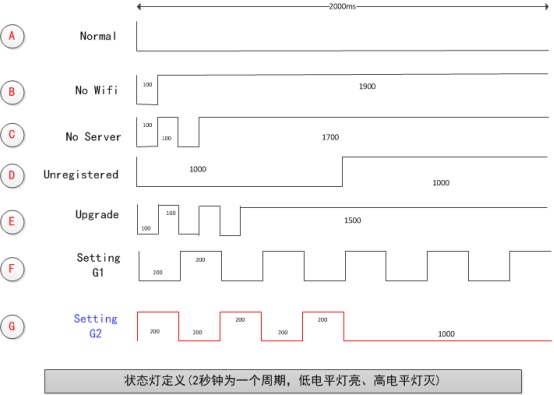
The cycle of the WIFI status LED is 2S,as the above pictures,the LED will on when the low level.
The LED will off when the high level. The details for each status as below:
A. Normal : the connection between the device and cloud service is ok and device is normally, you can control the device with APP. In any other modes, can’t control device through APP .
B. No WiFi: the device can’t connect to your router.
C. No Server: the device have connected to your router, but can’t connect to the server (It’s usually " can't go Internet")
D. Unregistered: indicate that the device has not been bound to any account yet, normally ,The device needs to be bound to the ewelink CoolKit account to communicate with the cloud server
Add device in ewelink APP, can finish to bound operation
E. Upgrade: Indicate the device is updating firmware
F. Setting G1:Indicate the WiFi module on the device in AP mode. This mode will help the device connect to the network ,such as obtain router ssid,password and IP . port number.etc.
G. Setting G2: indicate the WiFi module on the device in ESPTOUCH mode. This mode will help the device connect to the network ,such as obtain router ssid,password and IP,port number.etc.
Product picture

